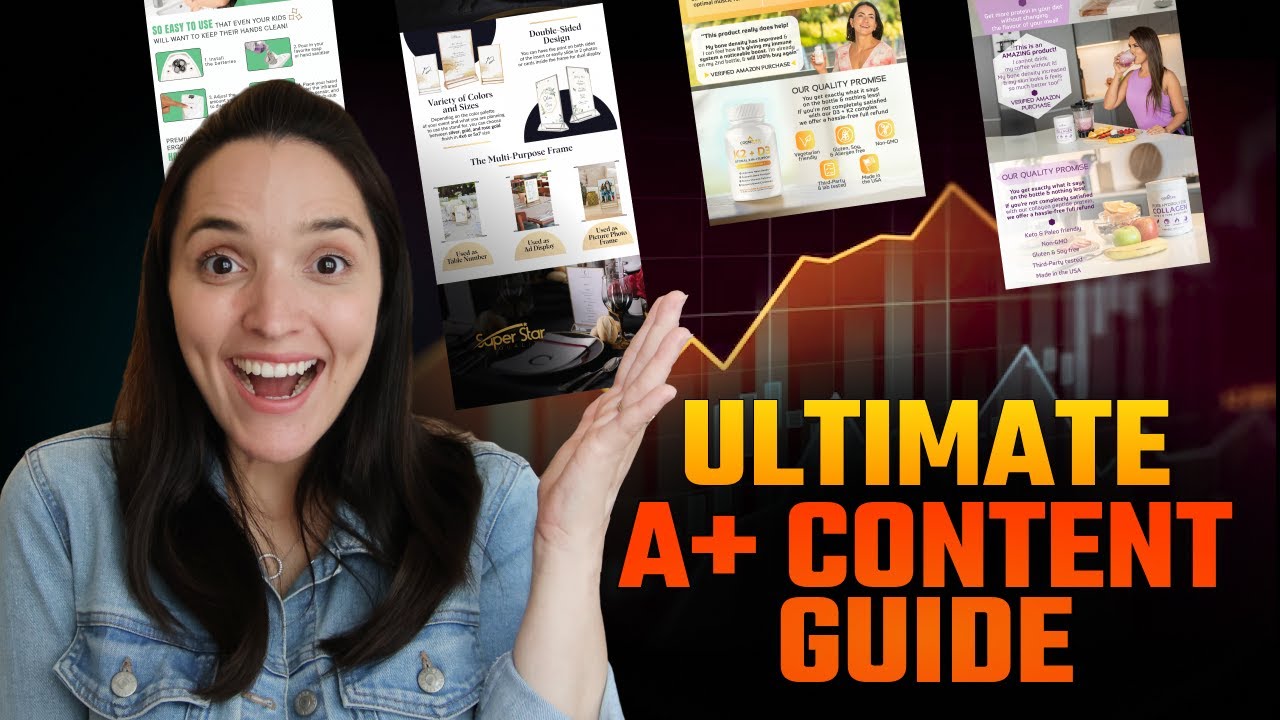The below text has been adapted from the video. It was not created by the owners of this community but placed here with full credit to the original creator simply for your reference.
A Complete Guide to Amazon A+ Content (And How to Get Premium A+ for Free)
Imagine having the ability to increase conversions, improve your product listings, and drastically reduce returns and negative feedback. Sounds too good to be true?
It’s not.
That’s exactly what Amazon A+ Content can help you do. In this post, you’ll learn everything you need to know about A+ Content—including a step-by-step tutorial and how to get access to Premium A+ Content for free.
Let’s dive in!
What Is Amazon A+ Content?
Amazon A+ Content (formerly known as Enhanced Brand Content or EBC) is a feature that allows brand-registered sellers to enhance their product listings with:
- Visually rich banners
- Custom text placements
- Interactive tools like comparison charts and carousel images
A+ Content replaces the standard text description in your product listing. On desktop, it appears beneath your product title, images, price, and bullet points. On mobile, it appears right under your main product images—making it one of the first things shoppers see.
![]() Note: A+ Content is only available to sellers who are enrolled in Amazon Brand Registry. If you’re not enrolled, check out this guide on how to get started, as well as the full list of benefits that go beyond A+ Content.
Note: A+ Content is only available to sellers who are enrolled in Amazon Brand Registry. If you’re not enrolled, check out this guide on how to get started, as well as the full list of benefits that go beyond A+ Content.
Why Should You Use A+ Content?
Here are three big reasons every seller should take advantage of A+ Content:
1. Higher Conversion Rates
A+ Content can increase your conversion rate by an average of 5.5%. Rich visuals, engaging product detail sections, and clear information help move shoppers from browsing to buying.
2. Better Search Rankings (Unofficially)
Although not confirmed by Amazon, it’s widely accepted that keywords used in A+ Content may impact your product’s search visibility. Be intentional with keyword placement when writing A+ copy.
3. Fewer Returns & Negative Reviews
When customers better understand what they’re buying, they’re less likely to return it or leave a negative review. A+ Content gives you a chance to answer frequently asked questions through visuals and text before they even ask.
What to Include in A+ Content
Focus your A+ Content on your product’s unique value proposition. Here’s how:
- Use crisp, high-resolution product images.
- Highlight your product’s best features and amplify the benefits for your target customer.
- Zoom in on product details not shown in your standard image set.
- Use comparison tables or carousel modules to break down complex features.
![]() Be strategic. Provide value—not clutter. Overwhelming customers with too much text or too many visuals can cause them to scroll past your content or bounce from your listing altogether.
Be strategic. Provide value—not clutter. Overwhelming customers with too much text or too many visuals can cause them to scroll past your content or bounce from your listing altogether.
What NOT to Include in A+ Content
Amazon has clear content policies. Avoid the following:
- Seller contact info (email, phone, social handles, URLs)
- Promotional details or offers
- Mentions of competitors or third-party products
- Shipping details or time-sensitive info (sales, countdowns, etc.)
- Guarantees or unauthorized use of Amazon logos or trademarks
Creating A+ Content Graphics (Even if You’re Not a Designer)
DIY Tool: Canva
If you’re designing your own graphics, Canva is the perfect tool. It’s easy to use—even for beginners—and even the free version offers everything you need.
- Use Canva’s templates and upload your own product photos.
- Pay attention to image dimensions based on Amazon’s module specs.
- Canva gives you access to free stock photos (some are Pro only).
![]() Bonus: I created free Canva templates in the two most common A+ image sizes! Grab them using the links in the description.
Bonus: I created free Canva templates in the two most common A+ image sizes! Grab them using the links in the description.
Agencies We Recommend
Prefer to outsource design work? These professional services can help:
- Spotlighted (Top-tier creative work, includes a 360° video + extras with purchase)
- Share It Studio (Creative, polished A+ visuals)
- Prime Label Studios (More affordable, but requires closer management)
- Fiverr (Lots of talented designers, with price ranges from $30–$400+ depending on scope)
Wherever you go, be clear about your goals, strategy, and product benefits during the briefing process.
Visual Strategies that Work
One of the best examples of A+ Content design includes a visual strategy where graphics flow between modules, creating a “seamless scroll” experience. This method requires careful planning and design, but it creates an immersive brand feel. You can replicate this flow using Canva if you build visuals with seamless edges and match colors across modules.
Step-by-Step: How to Create A+ Content in Seller Central
- Log in to Seller Central.
- Go to the top menu > “Advertising” > “A+ Content Manager.”
- Click “Start Creating A+ Content.”
- Choose “Create Basic” (unless you’re using Premium—read more below).
- Name your project and select your marketplace (e.g. US English).
- Begin adding modules using the module library.
Each module option has:
- Specific image size requirements
- Optional or required text fields
- Special layouts for carousels, product highlights, or comparison charts
![]() Pro Tip: Add your text directly inside your graphics using Canva. Text within images doesn’t help SEO, but it looks cleaner. Use your alt text and keywords elsewhere as covered below.
Pro Tip: Add your text directly inside your graphics using Canva. Text within images doesn’t help SEO, but it looks cleaner. Use your alt text and keywords elsewhere as covered below.
Maximize SEO with Alt Text and File Naming
Before uploading any images:
- Name your files using Google-relevant keywords (e.g. “best-stainless-steel-water-bottle.jpg”). This boosts Google Image search visibility.
- When uploading, use Amazon’s Alt Text field (up to 100 characters) to insert high-value keywords.
This metadata may not help you rank in Amazon searches directly but can help with broader SEO visibility (including Google Images).
Publishing Your A+ Content
Once your content is complete:
- Click “Apply ASINs”—choose which products you want this A+ content to show up on.
- If content already exists, override it or create unique content for each ASIN.
- Review the desktop and mobile previews.
- Click “Submit for Approval.”
![]() Approval may take a few hours to a couple of days. If something violates Amazon’s content guidelines, you will be notified and required to edit before resubmitting.
Approval may take a few hours to a couple of days. If something violates Amazon’s content guidelines, you will be notified and required to edit before resubmitting.
How to Unlock Premium A+ Content (For Free)
Amazon now offers free access to Premium A+ Content if you meet one key condition:
![]() Add a Brand Story to all of your brand listings.
Add a Brand Story to all of your brand listings.
Premium A+ offers:
- Interactive features
- Full-width visuals
- Clickable modules and hover-activated hot spots
- More advanced layout options
Once you meet the Brand Story threshold, you’ll unlock Premium A+ in the same creation interface.
Final Thoughts
Amazon A+ Content is one of the most impactful ways to enhance your product listings. From boosting conversion rates and SEO to reducing returns and increasing buyer confidence, it’s a tool that every brand-registered seller should be using.
![]() Focus on unique features
Focus on unique features
![]() Strategically plan your visuals
Strategically plan your visuals
![]() Use Canva or partner with a professional
Use Canva or partner with a professional
![]() Optimize for SEO using alt text and smart file naming
Optimize for SEO using alt text and smart file naming
![]() Pay attention to Amazon’s guidelines and module limitations
Pay attention to Amazon’s guidelines and module limitations
Ready to step up your A+ game? It’s all within your reach—and possibly free.